Jimaku Taro Quick Start
Overview of Translation Subtitle Taro Service
Translation Subtitle Taro is a service that transcribes and translates videos from SNS platforms like Twitter, and plays them back with subtitles on the spot. You can do the same with your own uploaded videos.
Think of it as the video version of a browser translation feature.
For matters concerning the use of this service, please refer to the Terms of Use, and for matters concerning the handling of personal information, please refer to the Privacy Policy.
1. Obtaining OpenAI API Key
Sign in to OpenAI.
Please create an account if you do not have one.
If you are using ChatGPT, you can sign in with the same account.
Obtain your API key by clicking on the account icon in the top right corner → View API Keys.
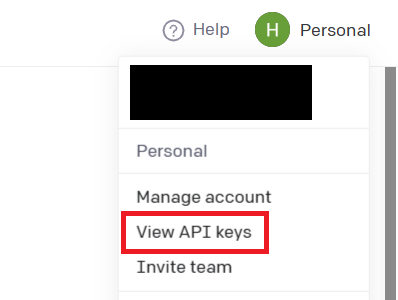
https://platform.openai.com/account/api-keys
Click "+ Create new secret key".
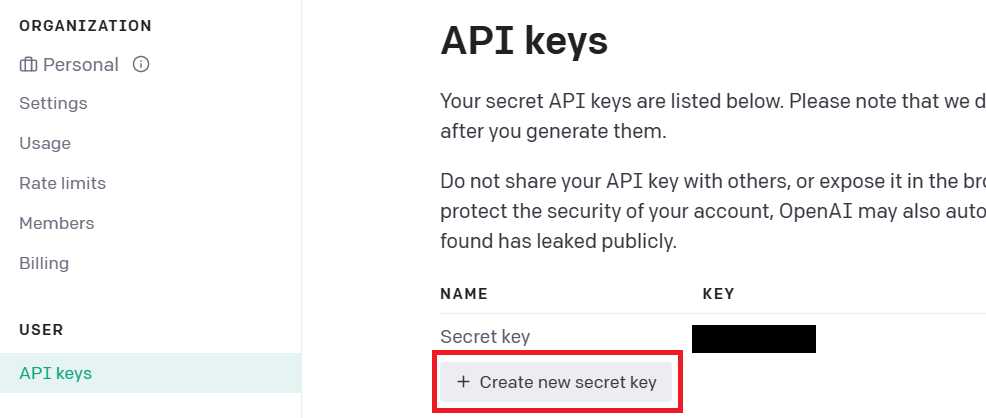
Click "Create secret key".
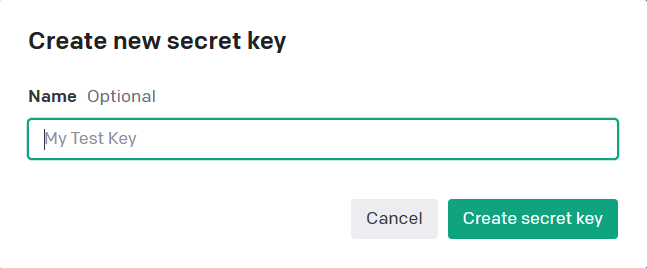
Please copy the issued API key to a text file or other secure means and save it.
If your account is less than three months old, there should be a Free trial. (As of June 1, 2023, it appears to be $5 for 3 months)
This is the same account as the ChatGPT account, so if it's been over 3 months since you created a ChatGPT account, the Free trial may have expired.
https://platform.openai.com/account/usage
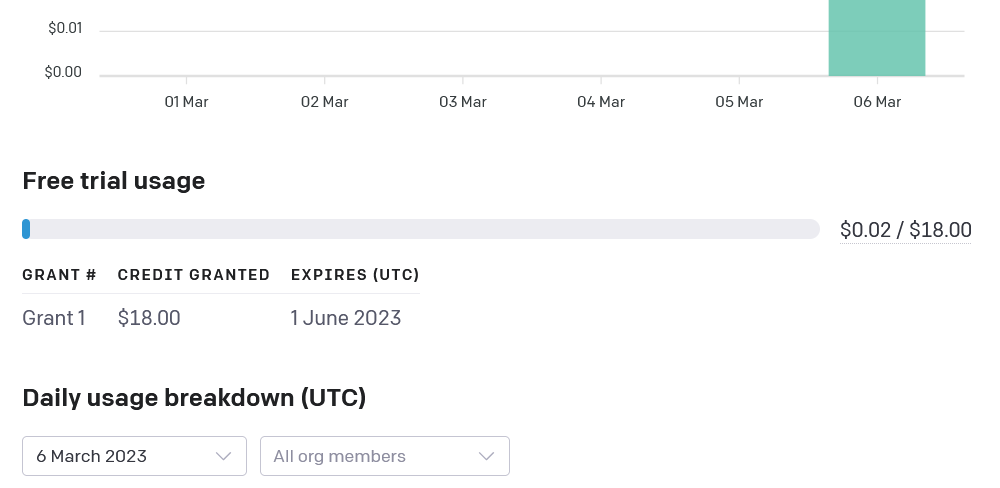
Click on Billing → Payment methods in the left pane.
https://platform.openai.com/account/billing/payment-methods
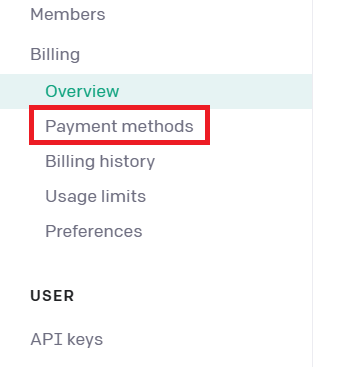
Click Add payment method and register your credit card.
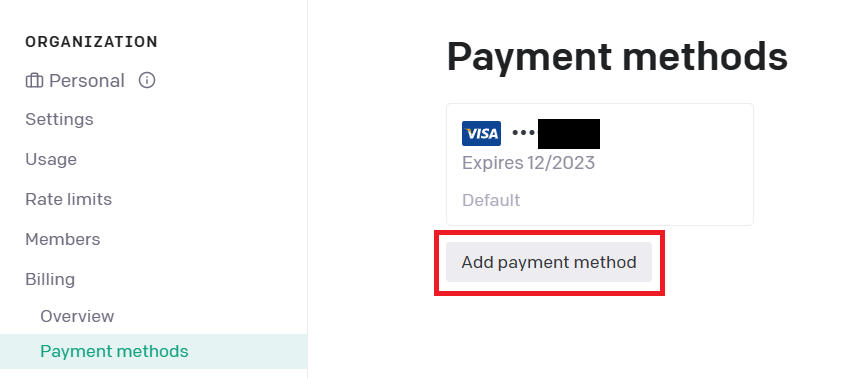
If you have set up a payment method (i.e., you are not using the free benefits), we strongly recommend that you set a Hard limit on the Usage limits page.
You can set a usage cost limit to prepare for situations where your API key is used illegally, for example.

2. Obtaining DeepL API Key (Only If You're Translating)
Here, we'll assume that you're getting a DeepL API Free key.
Go to the following URL.
https://www.deepl.com/pro#developer
Click on "Register for Free".
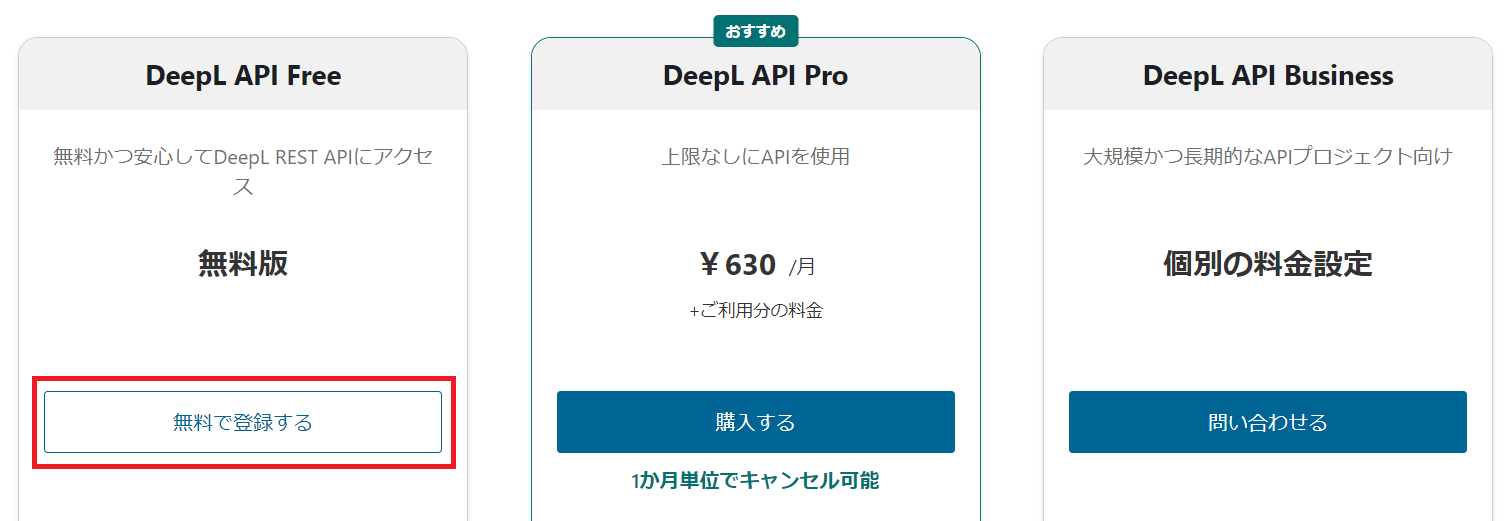
Enter your email address and password, then click "Continue".
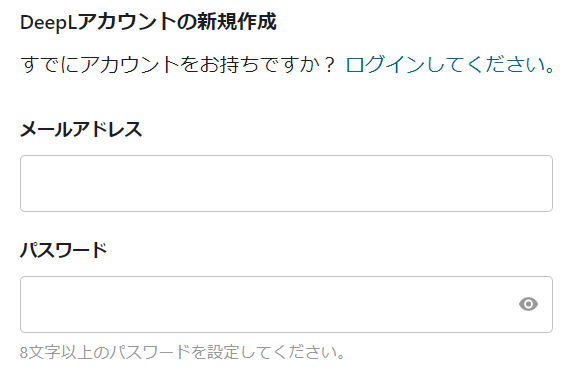
Enter the necessary information and click "Continue".
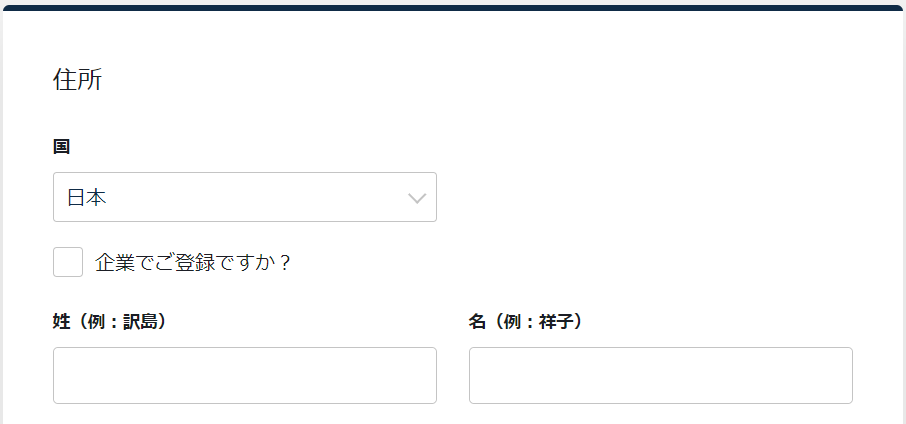
Agree to the terms of service and click "Register for Free".
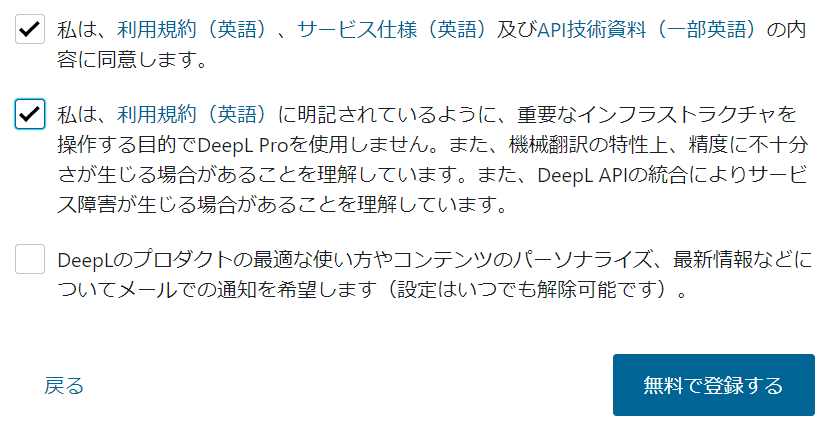
Click "Manage your account".
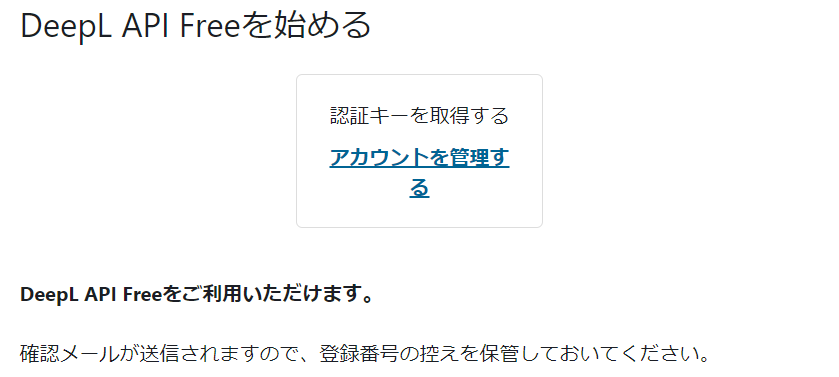
There will be an "Authentication Key for use with the DeepL API" in the "Account" tab. Please copy this and save it in a secure manner, such as in a text file.
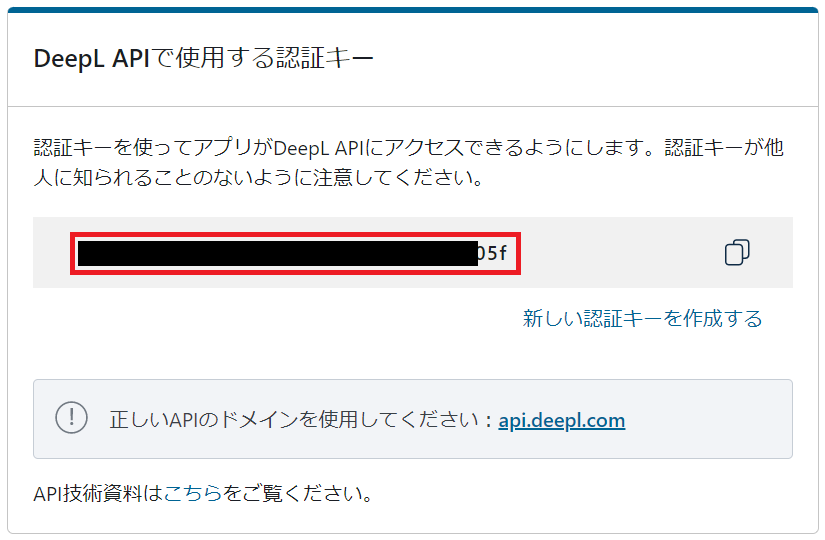
If you're not using DeepL API Free (for example, if you're using DeepL Pro API), we strongly recommend setting up billing management.
You can set a usage cost limit to prepare for situations where your API key is used illegally.
You can set this from "Change Billing Management Settings" in the "Plan" tab or "Usage Status" tab.
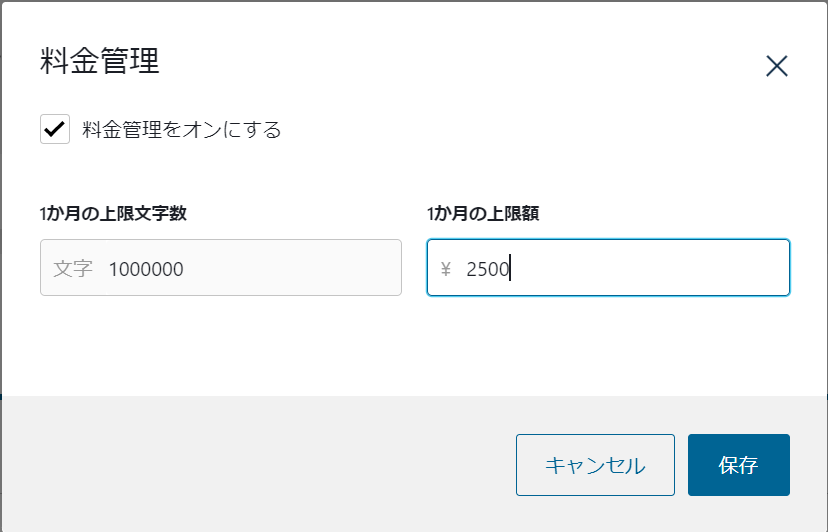
3. Signing Into the Service
Sign in with your Google or Microsoft account.
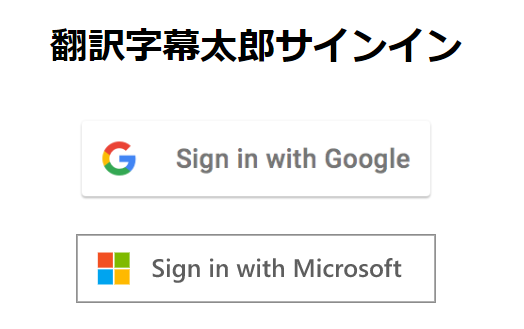
4. Setting the API Key
Click "Settings" in the top right corner of the home screen.
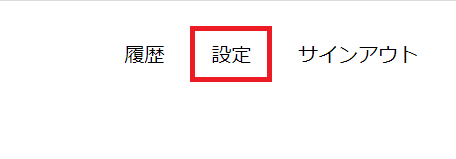
Enter your API key and click the "Save" button.
If you check "Remember API key", the server will save your API key even if you sign out.
If you don't need translation, only the OpenAI API key is necessary.
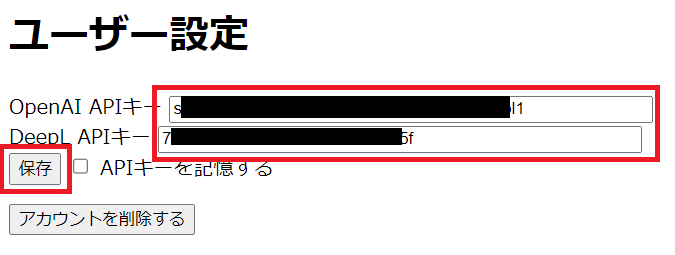
If you want to delete your API key, leave the input field blank and click the "Save" button.
If the "Remember API key" checkbox is off, your API key will be deleted when you sign out.
If you close your browser without signing out, your API key will not be deleted.
5. Creating Subtitles
Enter (or paste) the URL of a page with a video, such as from Twitter, into the input box, and click the "Create Subtitles" button.
After a while, the video player will open. You can play the video with subtitles by clicking the play button.
To add subtitles to your own video, click "Select File", choose the video from your device, and then click the "Create Subtitles" button.
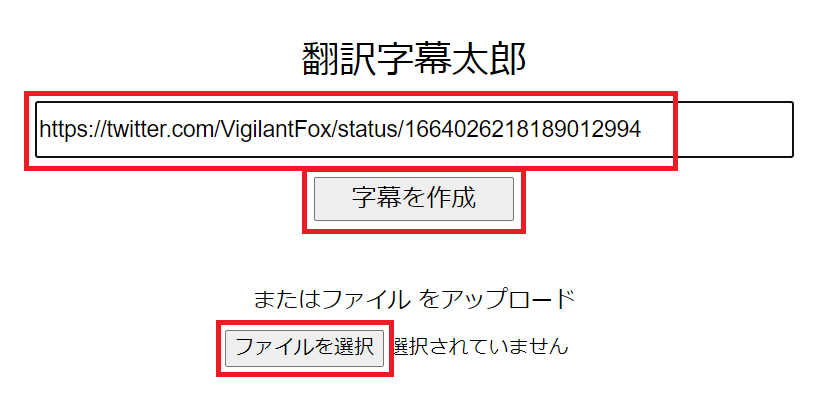
The method of inputting the URL does not work for all sites.
If an error occurs, try downloading the video by another means or screen record it, then upload the file and "Create Subtitles".